

Navigate to Dropbox App creating page and click Create app button.
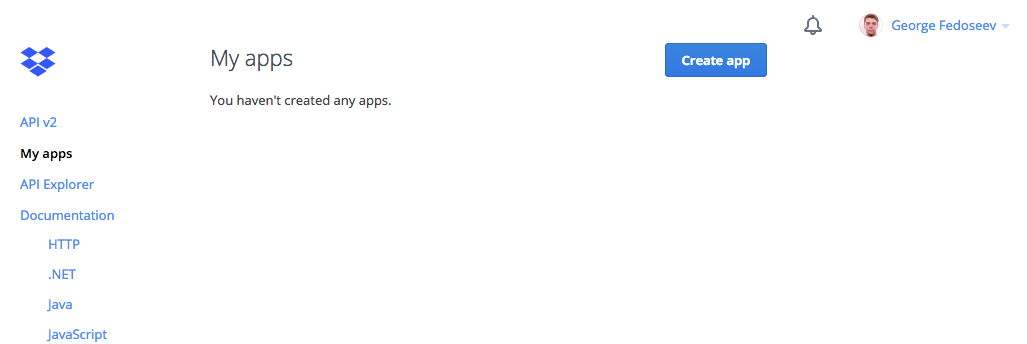
Create new app folder:
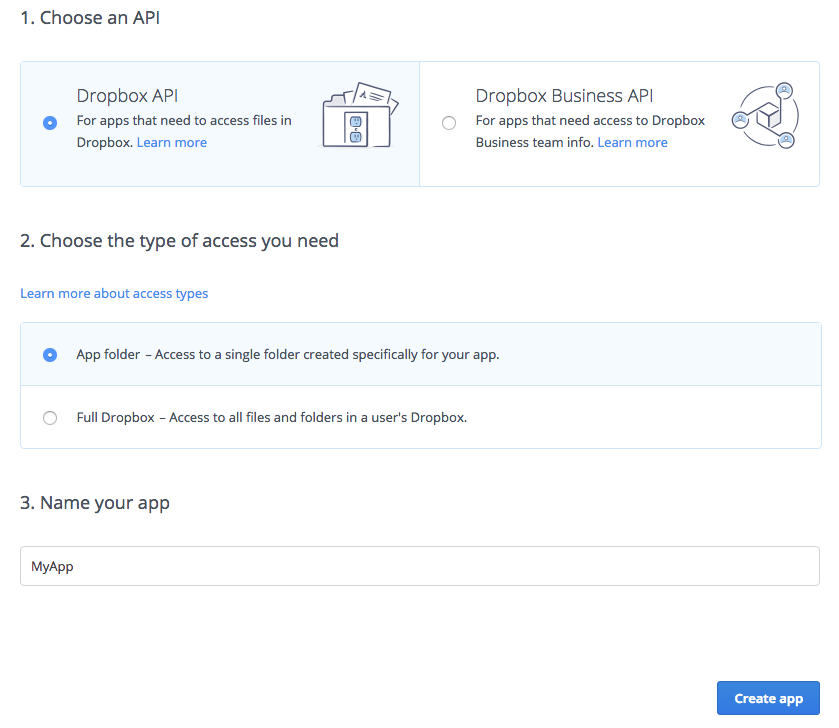
After creation you will be redirected to your app’s configuration page. Here you need to copy App key and App secret for your app that will be used by DropboxSync component parameters.

Paste app key and app secret into DropboxSync Script inspector field in DownloadFileExample scene in Unity (you will find the scene in /DropboxSync_v4/Examples/).


Navigate to Permissions tab and check all the permissions your app should have.

NOTE: After changing permissions access and refresh tokens need to be regenerated for changes to apply. Old tokens will use old permissions.